iKnowBase Meta Modelling Reference
1. Attribute Types
You can use attribute types to categorize and retrieve content. Attribute types enable you to define the metadata that can be associated with the content. You can create your own attribute types or use attribute types that are available by default. You can associate various attribute types with an document type.
You must associate every attribute type with a data type that defines the type of metadata that the attribute type can store.
1.1. Attribute Type Properties
This section describes the properties of an attribute type, as shown on the corresponding Edit pane.
Note: When creating a new attribute, normally Searchable, Viewable and Insertable should be enabled. Only enable Indexed or Inheritance if you have a reason for it.

Label (language) |
Type a label and description for this attribute type. One entry per supported language. |
Name |
Type a name for this attribute type. |
External key |
Type an additional identifier for this attribute type. An external key is used in code that integrates external services with this iKnowBase attribute type. |
Subsystem |
Choose a subsystem in which this attribute type is used. |
Indexed |
Select this check box to make this attribute type indexed and thereby searchable using free text search (Classic and Java). |
Searchable |
Select this check box to make this attribute type searchable for advanced searches (Classic) and to allow using it in a where() clause in a ContentQuery (Java). |
Viewable |
Select this check box to make this attribute available in the list of attributes while creating a presentation style (Classic), and to make it selectable with a ContentQuery (Java). |
Insertable |
Select this check box to make this attribute type available in the list of attribute types while creating a form. Classic only. |
Inheritance |
Select this check box to make new subdocuments inherit this attribute from their parent, if set in the parent. Existing subdocuments will not be updated if the attribute is added or changed in the parent, it only effects creation of subdocuments when the parent already has the attribute. Classic and Java. |
Datatype |
Click the appropriate data type for the value of this attribute type. Available options are:
There are also four items that may be displayed in the list, which are only used in some of the system attributes the system will create for some of the common document fields. They can not be used for your own attributes. It has seemingly been possible to create attributes of these types before, but they would not be working properly.
|
Length |
This property is available when you select the Char data types. Type the maximum number of characters that the user can store for the Char data type. |
Value list |
This property is available when you select the Value list data type. Select the value list for this attribute type. |
Document reference |
This property is available when datatype is set to DOCUMENT_FIELD. It contains a reference to the column in the DOCUMENT table in which attributes for information objects will be stored. Note: You cannot update the information of this property. |
Max number of values |
This property is available when you select the Dimension data type. Type the maximum number of values that can be selected for this attribute type. You can override this value while creating a form. |
Dimensions |
This property is available when you select the DIMENSION, PICTURE_LINK, and DOCUMENT_LINK data types. Displays a list of dimensions which can be used for this attribute type. This limits which dimensions are selectable for an attribute in a form. The selected dimension(s) and their sub dimensions will be available. |
Dimension types |
This property is available when you select the DIMENSION data type. Displays a list of dimension types which this attribute type is associated with. This limits which dimensions are selectable for an attribute in a form. Dimensions with the selected dimension type(s) will be available. If no dimension type is selected, all dimensions for the given dimension structure are available for this attribute type. |
External source |
This property is available when you select the EXTERNAL data type. Type the external API source; @<schema>.<api-package>@. The API needs to contain procedures to support lookups and value lists. See Development Guide for further information. |
2. Dimensions
Dimensions enable you to categorize, group, label, and filter content. Dimensions provide structured context information to otherwise unstructured content. You can associate dimensions with information objects by using attribute types.
2.1. Dimension Properties
This section describes the properties of a dimension, as shown on the corresponding Edit pane.

2.1.1. Label and description
Label (language) |
Type a label and description for this dimension. One entry per supported language. This is the display name for the dimension. |
External key |
Type an additional identifier for this dimension. An external key is used in code that integrates external services with this iKnowBase dimension. |
Subsystem |
Choose a subsystem in which this dimension is used. |
Parent dimension |
This property is set when creating a dimension, and contains a reference to this dimension’s parent dimension. |
Sort key |
Type a key to set the order in which the dimensions are displayed. |
Access control list |
Select the appropriate access control list (ACL) to assign that access control list to this dimension. The access control list is used to authorize users for viewing and tagging with this dimension. |
Dimension types |
Displays a list of dimension types for this dimension. Supported actions are add and removal of dimension types |
Child dimensions |
Displays all subdimensions on the level below this one. Supported actions are add, reorder and edit. Add new sub dimensions by clicking "Add child dimension", then enter a label (and external key if needed). To set other properties for the sub dimension, select the dimension from the tree viewer on the left hand side. |
2.2. Tasks
See earlier chapter for information about common tasks like create, view, copy, update, and delete. This chapter describes specific tasks for dimensions.
Note: Actions for performing tasks related to dimensions are available on the Edit pane for a dimension.
Note: It is not possible to copy a dimension.
2.2.1. Moving a Dimension
You might need to move a dimension if it is not created at the correct level within the dimension structure. You can move a dimension to another level in the same dimension tree or to a different dimension tree.
To move a dimension, perform the following steps: . On the List pane for dimensions, click the dimension that you want to move. . On the Edit pane, click the Change link next to the parent dimension field. #* The dimension navigator opens. . Click the new parent dimension in the dimension navigator to select it. #* The Edit pane is updated with the selected parent dimension, and the dimension navigator closes. . Click Save. #* iKnowBase moves this dimension to the selected dimension level in the dimension tree.
Note: To change the display order of dimensions at the same level, use the property Sort key.
2.2.2. Assigning an Access Control List to a Dimension
To assign an access control list to a dimension, perform the following steps: . On the Edit pane for the dimension, click the Change link next to the Access control list field. #* A window containing a list of existing access control lists appears. . Click on the select action for the access control list you want to add to the attribute type. #* The Edit pane is updated with the selected access control list, and the window containing the list of existing access control lists closes. . Click Save.
Note: Click the Clear link to remove the access control list from the dimension.
2.2.3. Associating a Dimension with a Dimension Type
To add a dimension type to a dimension, perform the following steps: . On the Edit pane for the dimension, click on the select box next to the Dimension type label. #* A window containing a list of existing dimension types appears. . Click on the select action for the dimension type you want to add to the dimension. #* The selected dimension type is added to the list of dimension types in the Edit pane, and the window containing the list of existing dimension types closes. . Click Save.
To remove a dimension type from an a dimension, perform the following steps: . On the Edit pane for the dimension, click on the remove action for the dimension type you want to remove. #* The dimension type is removed from the list. . Click Save.
3. Dimension Types
A dimension is a tree structure with various levels. For example an organization tree, with people, departments, and sections. You can create dimension types to group together multiple dimensions with similar characteristics.
3.1. Dimension Types Properties
This section describes the properties of a dimension type, as shown on the corresponding Edit pane.

3.1.1. Label and description
Label (language) |
Type a label and description for this dimension type. One entry per supported language. This is the display name for the dimension type. |
External key |
Type an additional identifier for this dimension type. An external key is used in code that integrates external services with this iKnowBase dimension type. |
Subsystem |
Choose a subsystem in which this dimension type is used. |
4. Document Types
Document types are used to define various types of content that can be stored in the iKnowBase portal. Creating an document type is the first step in categorizing content.
4.1. Document Type Properties
This section describes the properties of an document type, as shown on the corresponding Edit pane.

Label (language) |
Type a label and description for this document type. One entry per supported language. |
External key |
Type an additional identifier for this document type. An external key is used in code that integrates external services with this iKnowBase metadata object. |
Subsystem |
Choose a subsystem in which this document type is used. |
Keep deleted documents in trash bin |
If checked, you need to enter the number of days the deleted documents should be kept in the trash bin. Documents will be copied to the trash bin before the fysical deleted from the document tables. This give the user an option later to restore the document. An automatic job will remove the expired documents from the trash bin. |
Activate Check in/out |
Select this check box to enable the check in and check out functionality for the information objects of this document type. If this functionality is enabled, when the user needs to update an information object, the user must check out the information object before updating it. If an information object is checked out by another user, the information object is locked until it is checked in. This functionality ensures that only one user can update an information object at a given time. |
Set timestamp only when changing document content |
Select this check box if you want the timestamp of an information object to be updated only when the content of the information object is updated. If not selected both content and metadata update to an information object will cause the timestamp to be updated. |
Store read statistics (per user/document) |
iKnowBase maintains a log of information objects read. The log data is written to the LOG_DOCUMENTS database table. There are four options: No logging, log each time a user reads a document (one log entry for each occurance), Aggregated log (one log entry for user/document with a counter how many times the user has read the same document) and log once pr user/document. If this check box is selected an input field for number of days to store statistics will appear. Type the number of days for which you want iKnowBase to maintain user statistics for information objects of this document type. If you want to maintain the log data permanently, type 0. |
Update timestamp on master document |
Select this check box to update the timestamp of the master information object when one of its subdocuments is updated. |
Copy valid from/to from master document |
Select this check box if you want the validity period of the document’s subdocuments to be the same as the validity period of the document itself. If the validity period of the document is changed, the validity period of its subdocuments will be updated. |
Copy document status from master document |
Select this check box if you want the status of the document’s subdocument to be the same as the status of the document itself. If the status of the document is changed, the status of its subdocuments will be updated. |
Copy ACL from master document |
Select this check box to if you want the Access Control List of the document’s subdocuments to be the same as the Access Control List of the document itself. If the Access Control List of the document is changed, the Access Control List of its subdocuments will be updated. |
No versioning |
Click this version type if you do not want iKnowBase to maintain copies of an information object. |
Simple |
Click this version type if you want the capability to decide whether you want iKnowBase to keep copies of the information object, while saving changes to this information object. When a user selects Simple version control for an information object, the user can choose from the following options: * Update the active version without maintaining a copy of the information object. * Create a copy of the new version of the information object and set it as the active version. Create a copy of the new version of the information object without setting it as the active version. |
Prompt |
Click this version type if you want iKnowBase to prompt you whether you want iKnowBase to keep copies of the information object, while creating the information object. When a user selects Prompt version control for an information object, the user can select to use Simple version control while creating an information object. |
Audit |
Click this version type if you want iKnowBase to maintain each copy of an information object. When a user selects Audit version control for an information object, the user can set the new version of the information object as the active version. |
Automatic |
Click this version type if you want iKnowBase to automatically create a copy when changes are made to the information object. The latest copy of an information object is automatically set as the active version. |
Number of versions to keep |
This property appears after you select a Version type other than No versioning. Type the maximum number of versions that iKnowBase must maintain for each information object of this document type. For example, if you set Number of versions to keep to 10, iKnowBase saves ten versions of the information object. When the 11th version is saved, iKnowBase deletes the oldest version. |
Allow switch of active version |
This property appears after you select a Version type other than No versioning. Select this check box to allow the user to choose a different version as the active version of the information object. |
Allow editing of non-active versioned document |
This property appears after you select a Version type other than No versioning. Select this check box to allow users to edit any inactive version of the information object. |
Attributes |
Displays a list of attribute types which this document type is associated with. You can associate multiple attribute types with an document type. You can also make an attribute type required. When you create a form for this document type, the attribute types that you associated with the document type are automatically selected. When you use dynamic attribute types in a form, you can select only those attribute types that you associated with the document type. |
4.2. Generator
Create a template bean for this document type by pressing the Generator button. Remember to give the document type an external key before you generate the bean.

Class name |
Enter a class name (Optional). The generator will autogenerate a class name if not supplied. |
Package name |
Enter a package name (Optional). The generator will autogenerate a package name if not supplied. |
4.3. Tasks
See earlier chapter for information about common tasks like create, view, copy, update, and delete. This chapter describes specific tasks for document types.
4.3.1. Associating an Document Type with an Attribute Type
To add an attribute type to an document type, perform the following steps: . On the Edit pane for the document type, click on the action Add attribute. #* A window containing a list of existing attribute types appears. . Click on the select action for the attribute type you want to add to the document type. #* The selected attribute type is added to the list of attribute types in the Edit pane, and the window containing the list of existing attribute types closes. . Click Save.
Note: Click on the Add multiple attributes action if you want to add more than one attribute type. The window containing the list of existing attribute types will remain open until you explicitly close it by clicking on the Close button. Each time you click on the select action for an attribute type, this attribute type will be added to the list of attribute types in the Edit pane.
To remove an attribute type from an document type, perform the following steps: . On the Edit pane for the document type, click on the remove action for the attribute type you want to remove. #* The attribute type is removed from the list. . Click Save.
To reorder the attribute type list for an document type, perform the following steps: . On the Edit pane for the document type, drag the mostleft icon action for the attribute types you want to move until the order of the attribute types is as you like. . Click Save.
5. Searchcode
Searchcodes are the valid conditions used in search portlets. iKnowBase use a few searchcode defintion, each designed for a certain datatype (e.g Numeric search). The administrator can update the labels for a searchcode.

5.1. Search condition properties
This section describes the properties of searchcode, as shown on the corresponding Edit pane.
5.1.1. Label and description
Label (language) |
Type a label and description for this set of search codes. One entry per supported language. This is the display name for the collection of condition. |
Search conditions |
Contains all valid conditions for this set. You can sort the list with a drag and drop action. |
Label (language) |
Type a label and description for the specific condition, one entry per supported language. |
6. Site
Site provide information about the current iKnowBase portal instance. An iKnowBase portal instance is called a site. Each customer has a separate iKnowBase site and each site’s settings might be different, depending on the customer’s requirements. The administrator of the iKnowBase portal can update the settings for a site.
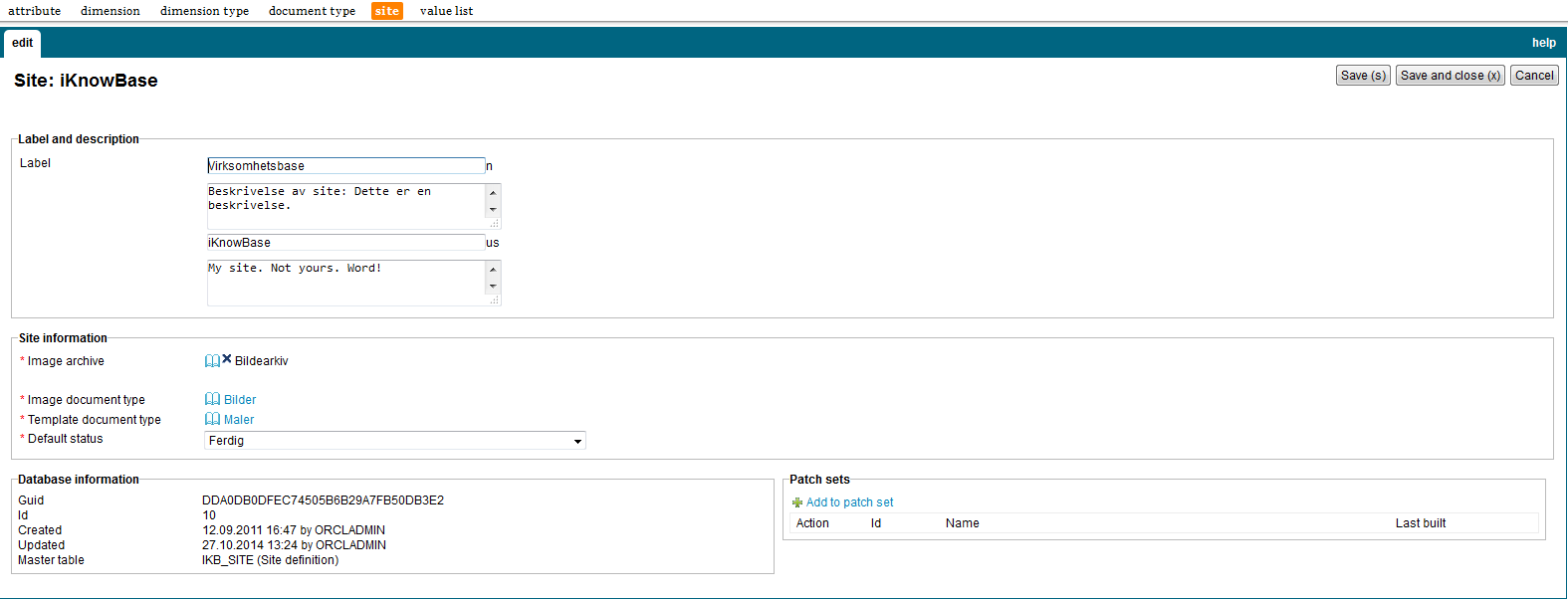
6.1. Site Properties
This section describes the properties of site, as shown on the corresponding Edit pane.
6.1.1. Label and description
Label (language) |
Type a label and description for this site. One entry per supported language. This is the display name for the site. |
Image archive |
Contains the root level of the image archive in the dimension tree. |
Image document type |
Click the appropriate document type for all images that are added to the iKnowBase image archive. |
Template document type |
Click the appropriate document type for templates that are created in iKnowBase. All information objects of this document type are available as a template in the publishing desktop. |
Default status |
Decides the default document status if not given during the creation of the document |
7. Value Lists
Value lists enable you to create a predefined set of values. A value list attribute type is associated with a value list. When categorizing and searching content for this attribute type, only the values that are defined in value lists are available.
7.1. Value List Properties
This section describes the properties of a value list, as shown on the corresponding Edit pane.

7.1.1. Label and description
Label (language) |
Type a label and description for this value list. One entry per supported language. This is the display name for the value list. |
External key |
Type an additional identifier for this value list. An external key is used in code that integrates external services with this iKnowBase dimension type. |
Subsystem |
Choose a subsystem in which this value list is used. |
Alphabetically ordered? |
A checked value will sort alphabetically, while a unchecked value will sort by the order in the list (use drag/drop to manually order the list) |
Entries in the value list |
Displays the list of values for the value list. To add new values, use the Add value link. Other permitted actions are reorder and removal of an entry. |
Label (language) |
Type a label and description for this value. One entry per supported language. This is the display name for the value. |
External key |
Type an additional identifier for this value. An external key is used in code that integrates external services with this iKnowBase value. |