iKnowBase Portlet Reference
Welcome to iKnowBase! This is the on-line documentation for iKnowBase. Please enjoy!
iKnowBase Portlet Reference provides information about how you can work with the various iKnowBase portlets for configuring and building your iKnowBase application.
The iKnowBase portlets are configured in Development Studio, as part of an iKnowBase Page. In order to configure an iKnowBase portlet, you must add it to the appropriate Page. On the Component tab of the Edit pane for a Page you will find all available portlets in the list which appears when you click the Add portlet action. Select the appropriate portlet. This will give you access to configure the selected portlet. Click on the pencil-icon to the far right, to open the Edit pane for the portlet.
1. Activiti Task Form
1.1. Properties
This section describes the properties of an Activiti Form portlet, as shown on the corresponding Edit pane.

Title |
Type the title of this portlet, used only for identification purposes during development. |
Template set |
Please see Template Set in the iKnowBase Development Reference for more information. |
3. Content search
The Content search portlet is used to display the search form and result as configured in the given Search source component. Typically you should create a Target for the page containing the Search source portlet. Add the parameter p_search_id to the target, in order to be able to pass the Search source identification as a parameter to the portlet. If this parameter is not passed to the portlet, the portlet uses the Search source as specified in the default search source property.
You can combine several Content search portlets on the same page. In that case, use the Default search source properties to specify which Search source components to use.
4. Content search banner
The Content search banner portlet is used to create a dialog box from where the end user can start a search.
You must associate the portlet with one or more Search sources, in which the end user may perform the search. If the portlet is associated with more than one Search source, the end user will be given the choice to select which Search source to use.
You must also associate the portlet with a Target, which decides where to display the search result. The target destination page must contain a Search source portlet. The target may contain the following parameters, the first two are required:
-
p_search_id (value from link parameter) which specifies the Search source to use.
-
an iKnowBase-attribute parameter which specifies the search criterion.
-
p_operation (constant) which specifies if you want to reset a query (mode = reset/new).
The search attribute property of the portlet specifies the same value as the value that you select in the Target, and is the search criterion available to the end user.
6. Dimension viewer
6.1. Properties
This section describes the properties of a Dimension viewer portlet, as shown on the corresponding Edit pane.

Tree ID |
The ID used for the dimension viewer, when rendering on the page. If you have more than one dimension viewer on a page, they must have unique names. |
Target |
Select the target that will be activated when the user clicks a dimension node. |
Dimension attribute |
If you select an attribute (of type dimension), this dimension viewer will only display values that are legal for that attribute. |
Top levels for display |
Select one or more dimension nodes that you want to use as top levels. |
Number of available levels |
Enter the number of levels you want to display in this dimension viewer. |
Number of levels to prefetch |
Enter the number of levels you want to prefetch for the dimension viewer. Dimension nodes outside this level (but inside the total number of available levels as specified above) will be loaded from the server on demand. |
Extra information |
Select "load dimension types" to have the dimension viewer load dimension type information (available only for template-based renderers). This will lead to slightly lower performance. |
Renderer |
Select the renderer you want to use. "Traditional" will give you an automatic rendering, while "Template" will let you design your own layout. |
Template set (only for Template rendering) |
Please see Template Set in the iKnowBase Development Reference for more information. |
10. Iframe viewer
This portlet is used to display content within an @<iframe>@, rather than inline in the page.
You can use this portlet manually or as a part of the menu component. When you define a target page that navigates to this page, menu elements open in a named iFrame.
To create a page that displays HTML pages within the portal page, perform the following steps:
-
Build a page with navigation bars, menus, and logos. You can create this page similar to other pages, so that there is no difference between the pages.
-
Place the Display URL in iFrames portlet in the center of the image. To begin with, no content appears. Note: The administrator can change the default values if required. . #* Display Print button: Displays a Print button that allows the user to call the page in a new window and in a print friendly version. #* Print Icon: In the Print availability, choose the graphical object that appears. This is a path to a file area on the server (for example, /images/print.gif) #* Default URL: You can use it to show an application in an iFrame (for example, iKnowBase). You need to separate the iFrame portlet with the display of other URLs.
12. Newsletter administration
12.1. Properties
This section describes the properties of a Newsletter administration portlet, as shown on the corresponding Edit pane.
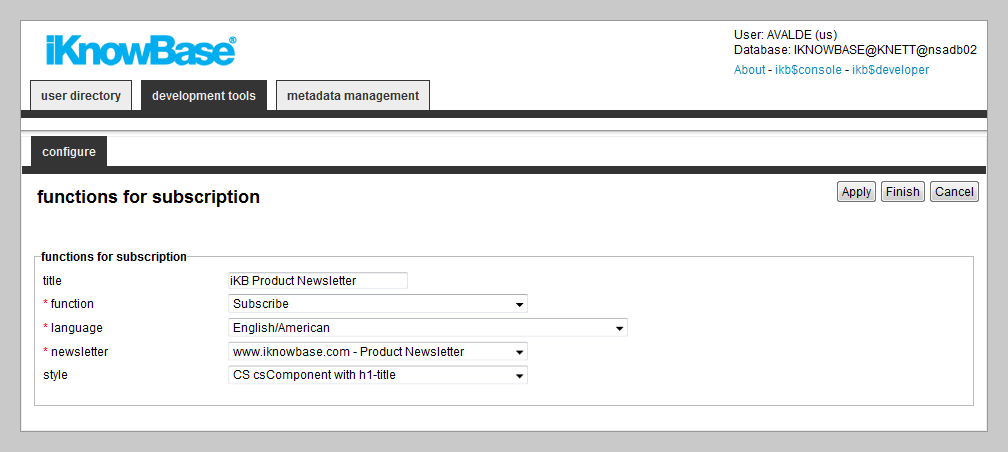
Title |
Type a title for this portlet. |
Function |
Select which function to enable for the portlet. Available options:
|
Language |
Select the appropriate language for the portlet. If you do not select a language, it is automatically set according to: a) the user language, b) the browser language, c) the domain language in the given order. |
Newsletter |
Select the Newsletter component for the portlet. |
Style |
Select the appropriate Styleset. |
13. OID Change Password
iKnowBase enables you to develop a customized form to allow the users to change the current password and set up a password hint.
13.1. Properties
This section describes the properties of a Change password portlet, as shown on the corresponding Edit pane.

Title |
Type a title for this portlet. |
LDAP profile |
Select the appropriate LDAP profile. |
Style class for table |
Select a CSS class for the surrounding div-tab. |
Style class for text |
Select a CSS class that is used in text elements. |
Style class for error text |
Select a CSS class for the error messages. |
Style class for button |
Select a CSS class for the form button. |
Target page after Password change |
Select the target page that appears after the password is changed. If you do not specify the target page, iKnowBase directs the user to the home page. |
Show Password hint |
Specify if the end user can set a hint for his password with this portlet. |
14. OID Forgot Password
14.1. Properties
This section describes the properties of a Forgot password portlet, as shown on the corresponding Edit pane.

Title |
Type a title for this portlet. |
LDAP Profile |
Select the appropriate LDAP profile. |
E-mail sender |
Type the e-mail address that is used to send e-mails to the users. |
Style class for table |
Select a CSS class for the surrounding div-tab. |
Style class for text |
Select a CSS class that is used for the text elements. |
Style class for error text |
Select a CSS class for the error messages. |
Style class for button |
Select a CSS class for the form button. |
Require Password Hint |
Specifies if a user must answer a hint question correctly before a new password is sent. OR Specifies if a hint question must be answered correctly before a new password is sent to the user. |
14.2. Error Scenarios
The following scenarios display an error message to the user:
-
No user name
-
No access provided to the user. It is not possible to reset the password for the users that are members of the Database Administrator Group.
-
Unable to find specified user
-
User does not specify a hint question for the password
-
Hint answer not entered
-
Incorrect hint answer
19. Template viewer
The template viewer is a portlet that runs a script or template, and renders the output as part of the enclosing page.
19.1. Properties
This section describes the properties of a Template viewer portlet, as shown on the corresponding Edit pane.

Title |
Type a title for this portlet. The title is never rendered at runtime, but is used to identify the portlet in the Development Studio. |
Parameter name |
If you want conditional execution, you can type the name of parameter which must be passed to the page (either by GET or POST) in order to execute the portlet. Note that this applies only when the implementation type is "Traditional HTML"; for other types, use the capabilities of the templating language. |
Parameter value |
If you want the portlet to execute only when the parameter identified by Parameter name has a certain value, enter the value. |
Template set |
Please see Template Set in the iKnowBase Development Reference for more information. |
For the implementation type "Traditional HTML", you can use hash-based substitution tags. This table lists available tags.
#REFERENCE_PATH# |
Identifier for the portlet instance. |
#PAGE_URL# |
Identifier for the page URL. |
#PARAM# |
Tag to read parameters from the page; parameters from the URL, or which are sent to the page via a GET or a POST). The following formats are supported:
Examples:
|
20. XML viewer
The XML viewer allows you to use FreeMarker templates to load XML and display it.
20.1. Properties
This section describes the properties of a XML viewer portlet, as shown on the corresponding Edit pane.

Title |
Enter a title for the page component |
Target |
Select the target to display the XML you want to load. This target must be of type parameter, and the parameters that are associated with this target must be of type URL-parameters. You can specify default values for the URL-parameters on the target. Parameters passed to the target will override the default values. |
Parameter |
Enter the parameter name of the URL-parameter which contains the URL that you want to load XML data from. If this is set, the XML viewer ignores any target specified in the Target property. |
Timeout |
Set the timeout interval. |
Template set |
Please see Template Set in the iKnowBase Development Reference for more information. |












